Assign Account codes to the transactions that do not have Auto Allocation rules.
Steps
- Select whether this is a General Ledger, Customer, Supplier or Transfer type
transaction. (See GDC Type for details)

- Type the Account Number or Look it up by clicking on the
 button in the Account Number field.
button in the Account Number field.
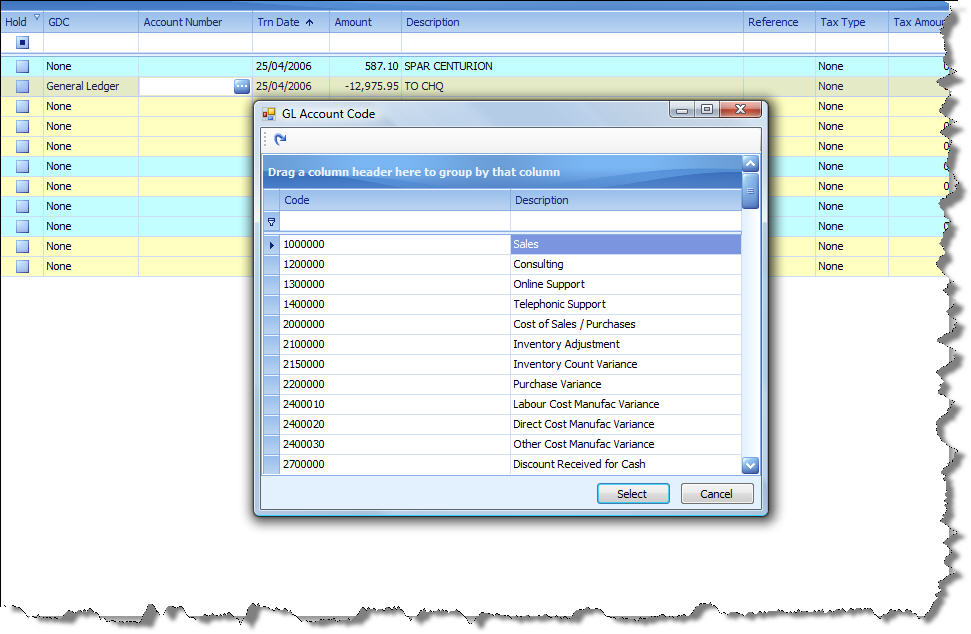
- Optionally change the description by typing over or changing the original description.
- Optionally enter a transaction reference.
- Select the Tax Type for the transaction. If VAT is not applicable you may
ignore this field.
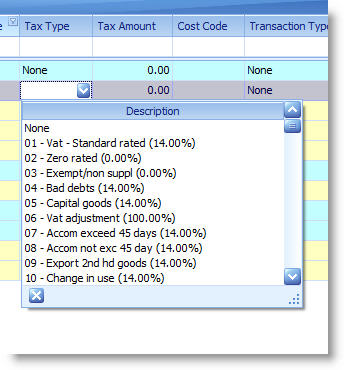
- Optionally select the Cost code from the drop down list.
- Optionally select the Transaction Type from the drop down list. You can use this field to group transactions.
- Repeat these steps for all transactions that do not have Auto Allocation rules. (The Cashbook Utility allows you to change the allocation of transaction that have Auto Allocation rules.)