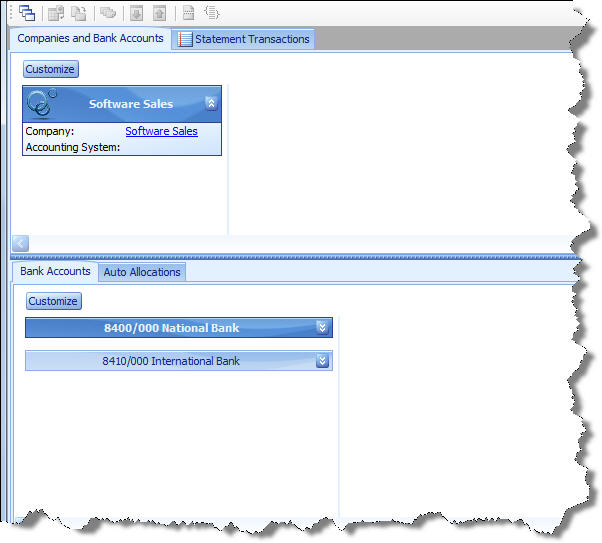Learn how to Link your Company database to the Cashbook Utility.
Steps
- Click File | Link Company on the Main menu
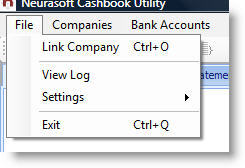
- On the first page of the Link Company Wizard, select your version of Pastel Accounting or Pastel Evolution.
- Click Next.
- For Pastel Accounting do the following:
- Type the Path to your Pastel Database under the Pervasive.SQL Data
Folder heading or Click on the
 button and find the data folder in the Brows For Folder dialog that appears.
button and find the data folder in the Brows For Folder dialog that appears.
- Type the Path to your Pastel Database under the Pervasive.SQL Data
Folder heading or Click on the
- For Pastel Evolution do the following:
- Enter the Server Name, Database Name, User Name and Password for the SQL Server SA user or equivalent.
- Click Next.
- On the Select Cashbooks Page of the Wizard, select the Bank at which the
Account is held.
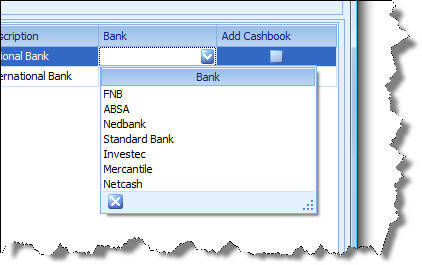
- Click Next
- On the Last Page optionally change the Company name and Bank Transfer Account.
- Click Link.
- Click Close.
- You will now see the Linked company and Bank Accounts on the Companies and
Bank Accounts Tab of the application.