This Article describes how to split a transaction.
Steps
- Select the Transaction that you need to split.
- Select Statement | Split Transaction from the menu
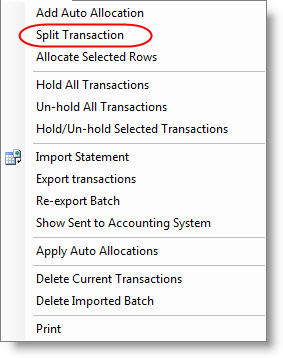
- The Split Transaction Dialog will appear.
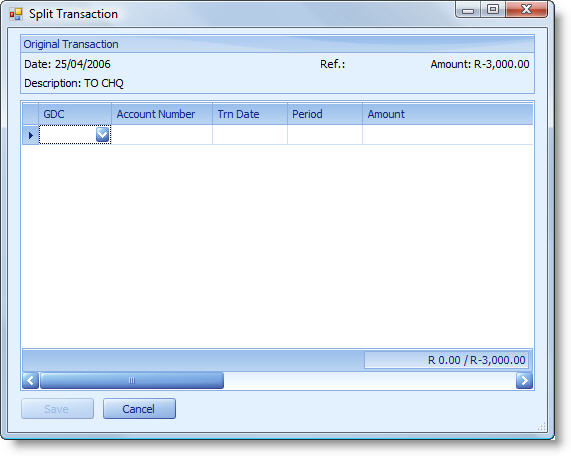
- Add the new transactions to the transaction sheet in the Split Transaction Dialog. This process is similar to assigning account codes as described in the Assign Account Codes article.
- You will be allowed to edit the following fields:
- GDC
- Account Number
- Amount
- Description
- Reference
- Tax Type
- Cost Code
- Transaction Type
- Continue adding new transactions until you have completed your split.
- The Original Transaction section at the top of the dialog provides
information about the original transaction.
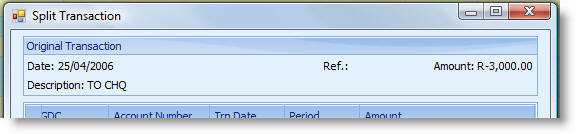
- The progress of the split amount is displayed at the bottom of the Amount
column in the format "Split Total" / "Remaining Total". As you will see below,
transactions totalling R-1,400 have been added and R-1,600 of the original
R-3,000 remains outstanding for this split.
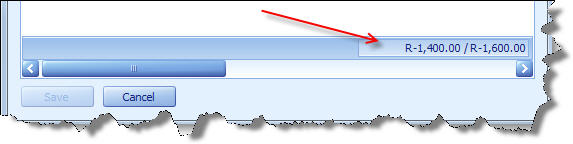
- Once the outstanding amount reaches R0.00 the Save button will become
available.
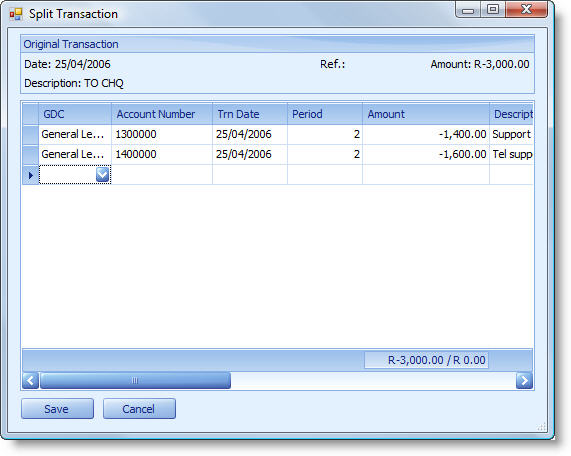
- Click the Save button to accept the Split or Cancel to abort the split.