This article describes step-by-step how to process your bank statement using the Cashbook Utility.
Steps
- Download your Bank Statement from your Bank's Internet site or other electronic banking system.
- Open the Cashbook Utility and select the Bank Account that you want to process the statement for.
- Click on the Statement Transactions Tab
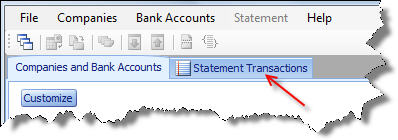
Now the Statement Transaction sheet will have appeared.
- Import the Bank Statement.
- Assign Account codes to the transactions that do not have Auto Allocation rules.
- Split Transactions as required.
- Create Auto Allocation rules for new recurring transactions if applicable.
- Export the Transactions to Pastel.
- Import the Transactions into Pastel.
- Match Open Item Customer and Supplier transactions.
- Reconcile the Bank Statement.